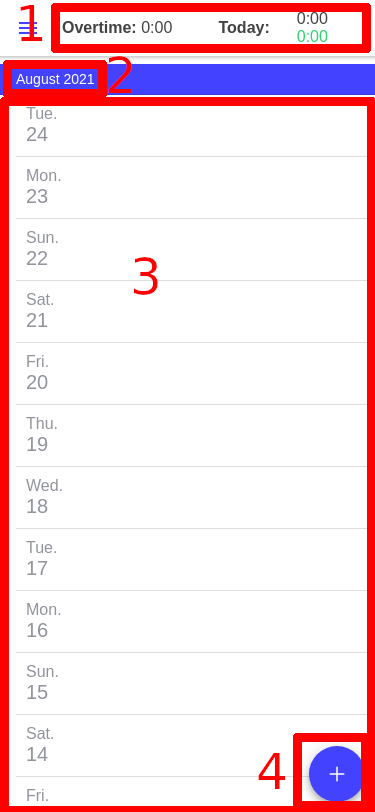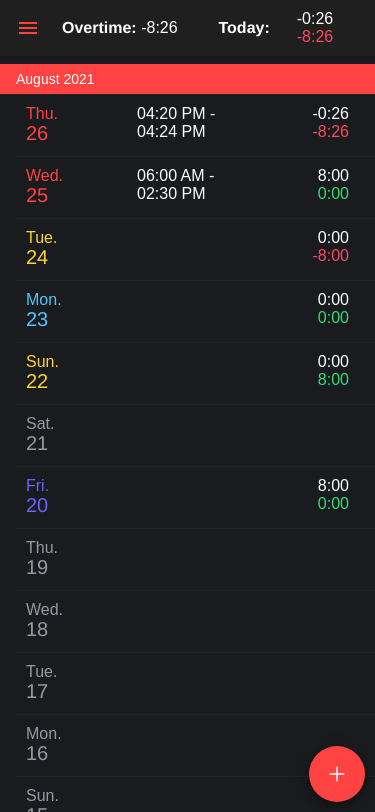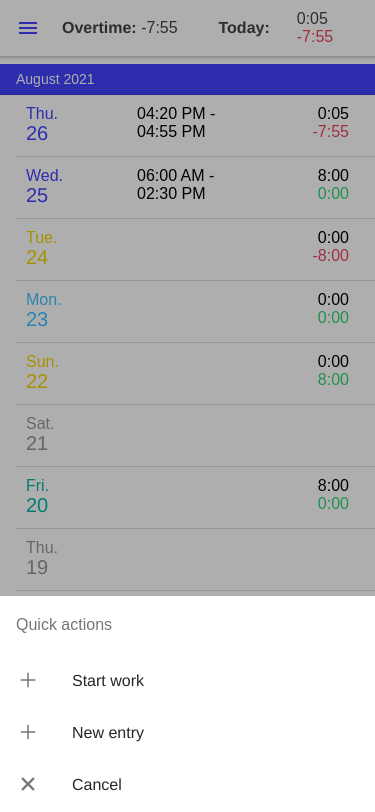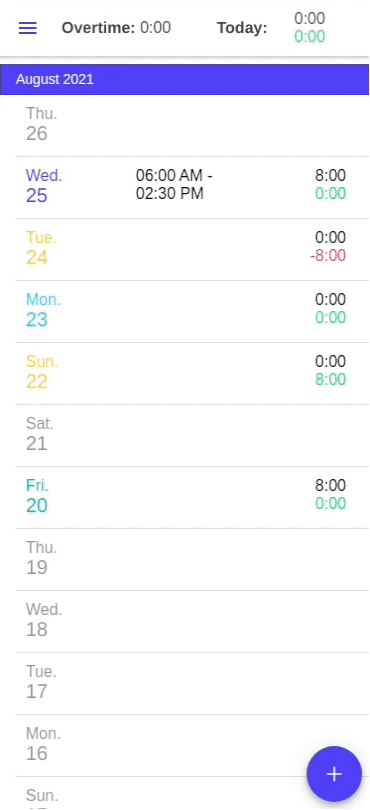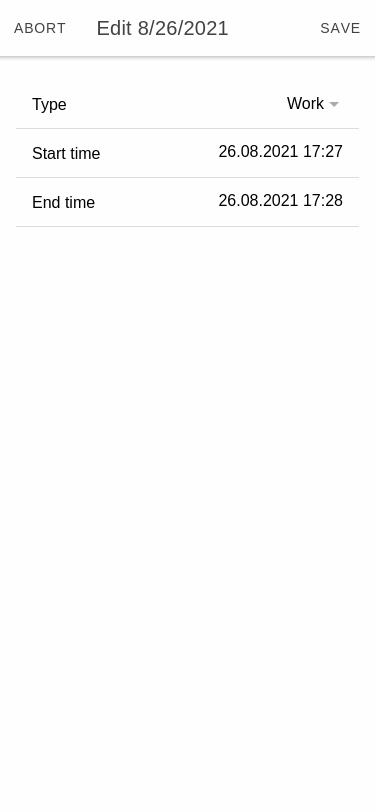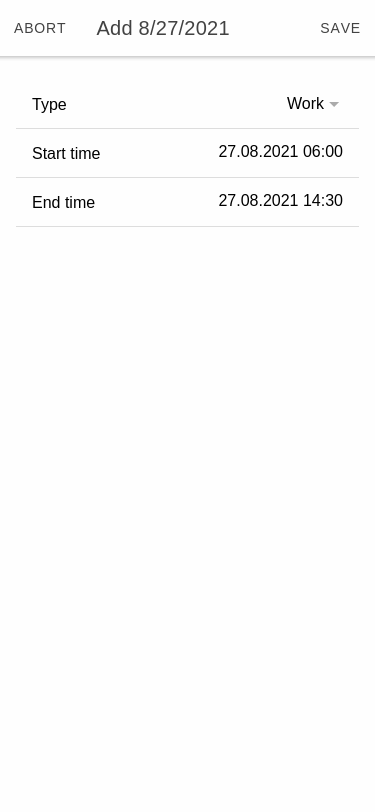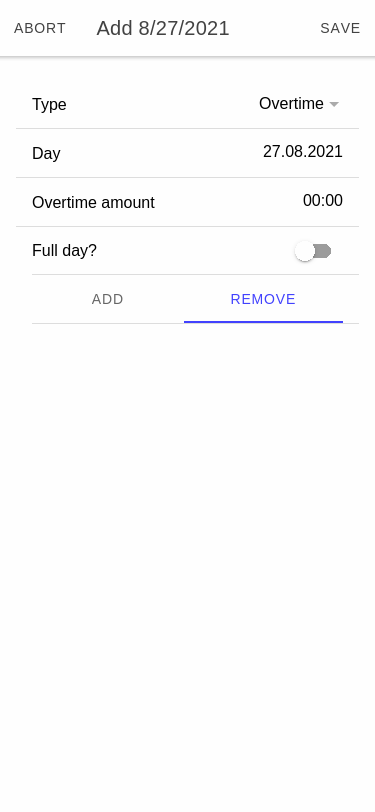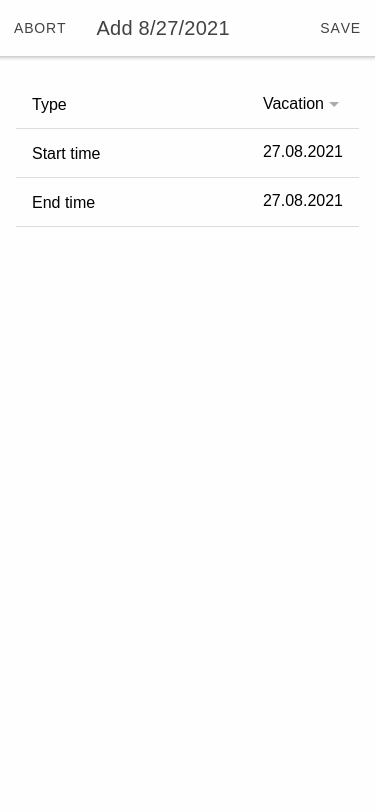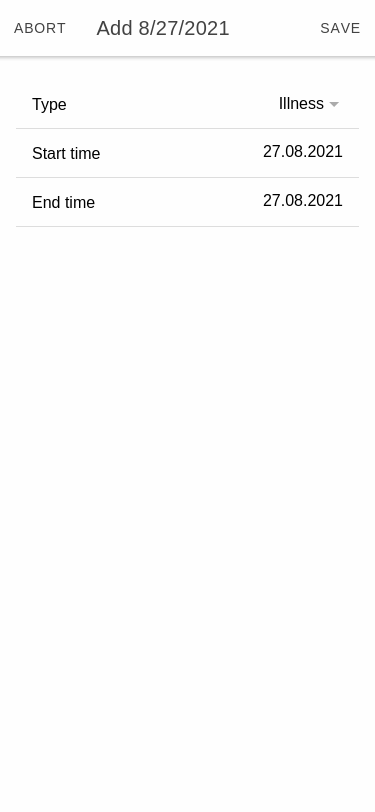Times overview
The main view of LibreWorkingTimes is the times overview where entries can be created, deleted and edited.
Table of contents
The times view is the main view of LibreWorkingTimes and enables to create, edit and delete entries.
It consists mostly of a list of months and their days.
This view consits of four parts.
- A overview of the complete overtime, the work time and the overtime of today.
- The month and year the currently shown days belong to.
- The days and their entries
- The quick actions menu
Days and entries
The two screenshots are showing some different entries. In the same order this are:
- A currently running work time entry.
- A completed work time entry.
- Overtime reduce
- Vacation
- Illness
The quick actions menu
In the quick actions menu are three entries:
- Start / Stop work
- Starts or stops the current work. Which means, that for the current day a entry with an open end is created. When the work will be stopped the end is set to the current time. A currently running entrys work time and overtime is getting updated every minute.
- New entry
- Opens the new entry dialog
- Cancel
- Closes the quick actions menu
Create / Edit entry
The dialog for creating and editing entries are the same.
The top bar of the dialog consits of three parts:
- The
Abortbutton which discards changes and closes the dialog - The dialog title which starts with
Editwhen a existing entry is being changed orAddwhen a new entry is being created. After these keywords follows the date of the entry. - The
Savebutton which saves the canges or creates the new entry and closes the dialog.
The first field in the dialog is always the Type field. Based on its selection the fileds for a work time, overtime, vacation or illness entry are shown.
Work time
The work time dialog has two own fields:
- The
start time fieldwhich sets the start date and time for the work time entry. - The
end time fieldwhich sets the end date and time for the work time entry. If nothing is set it gets calculated from the start time field based on thedaily work timeandtypical break durationset in the settings.
Overtime
The overtime dialog has four own fields:
- The
dayfield which sets for which day the overtime entry is. - The
overtime amountwhich sets how many overtime hours and minutes should be added or removed. Its only visible if thefull dayswitch isn’t activated. - The
full dayswitch decides if a specific amount of overtime should be adderd or removed or if thedaily work timeform the settings should be used. - The
add or removeswitch which decides if the overtime amount should be added or removed.
Vacation & Illness
The vacation and the illness dialog are the same but the type is different. It has two own fields:
- The
start datefield which sets the first day, it self including. - The
end datewhich sets the last day, it self including.
If the entry duration is set for multiple days a new entry is generated for each day on save so every day has its own entry. Days which aren’t set as workday in the settings are skipped.